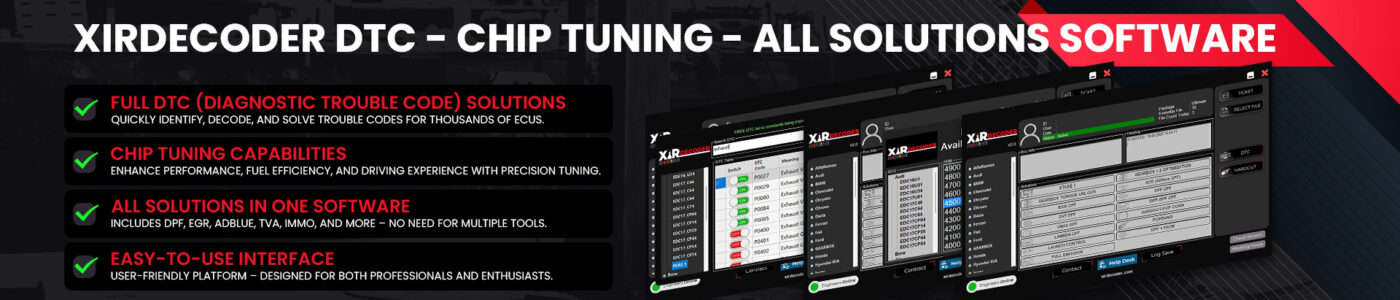PadFlash – Fix “Driver Not Selectable / Buttons Not Working”
This article shows how to solve the problem of “Driver Not Selectable / Buttons Not Working” after purchasing a PadFlash device


Step 1: Close the software and disconnect the device
Exit PadFlash and ensure the process has fully terminated (end it in Task Manager if necessary).
Temporarily disconnect the physical connection to the ECU (e.g., USB / OBD interface).
Step 2: Relaunch with Administrator privileges
Right‑click PadFlash software icon → select “Run as administrator”.
Step 3: Click “Active FW”
After entering the main interface, do not rush to use other functions—first click “Active FW” (or “Active Firmware”).
Wait 2–5 seconds while the system initializes internal drivers and modules.
Step 4: Adjust the system date (critical step)
Manually set the system date to: 2025-08-01 (August 1, 2025).
Windows: Settings → Time & Language → turn off automatic time setting → modify manually.
Explanation: This date is within the current license compatibility window and will allow the internal verification to pass.
If the machine is under domain policy, temporarily detach it from automatic time synchronization before making adjustments.
Step 5: Restart PadFlash
Close the software and reopen it.
Click “Active FW” again to ensure it loads successfully.
Step 6: Verify “Seleziona Driver”
At this point the driver selection dropdown should be usable.
If it remains unresponsive, continue checking the “Help” section or the logs directory.
Step 7: Perform read/write or backup operations
First test with “Leggi File” (Read File).
Then proceed with “Salva Dati ECU”, “Programmazione”, “Scrittura / Recovery”, etc.
Normal interface example (after activation):
After activation: voltage normal, ready to load driver.
Step 8 (optional): Restore the real date
If all subsequent operations work normally, you may restore the system date after completing ECU tasks.
If it stops working again after restoring the date, repeat Steps 3–6.
Advanced troubleshooting (if the quick procedure fails)
Log inspection:
Check logs / debug.txt in the installation directory for entries like “license”, “time check”, or “fw init failed”.
Quick Actions:
Exit the software and disconnect the device.
Run PadFlash as Administrator.
Click “Active FW”.
Change the system date to 2025-08-01.
Restart the software and click “Active FW” again.
Test “Seleziona Driver” and “Leggi File”.
If the issue persists, please provide the log file and the current version number, and we will continue to assist you.